If you’re an eCommerce seller or product photographer, you know how vital clean, professional images are. Especially in fashion and apparel photography, where showing off the garment without a model, while keeping it dimensional, makes a huge impact on clicks and conversions.
That’s where ghost mannequin editing comes in.
But not everyone has the budget for expensive tools or professional retouching services. Whether you’re a DIY seller, a small brand, or just exploring the space, the good news is—there are free ghost mannequin apps out there that can help you get started.
In this article, we’ll take you through five of the best free ghost mannequin apps, breaking down their strengths, weaknesses, ideal use cases, and what makes them stand out.
Let’s dive into each one and help you find the best fit for your editing needs.
What Is Ghost Mannequin Editing and Why It’s Important for Apparel Photos
Before we get into the tools, let’s quickly clarify what ghost mannequin actually means.
It’s a post-production editing technique used to make garments look like they’re worn by an invisible model. The effect gives the product structure and realism—without distractions like models, hangers, or mannequins. It’s especially common in fashion eCommerce photography for items like:
- T-shirts
- Jackets
- Dresses
- Activewear
- Undergarments
The goal is simple: showcase the product in 3D without any human or dummy presence, so buyers can focus entirely on the item.
The 5 Best Free Ghost Mannequin Apps (Tested and Compared)
We’ve reviewed and compared five of the most accessible apps that can help you create ghost mannequin effects—even without expensive software like Photoshop. Some use AI, others offer manual control, and a few give you a blend of both.
Let’s go one by one.
1. GIMP – The Open-Source Powerhouse
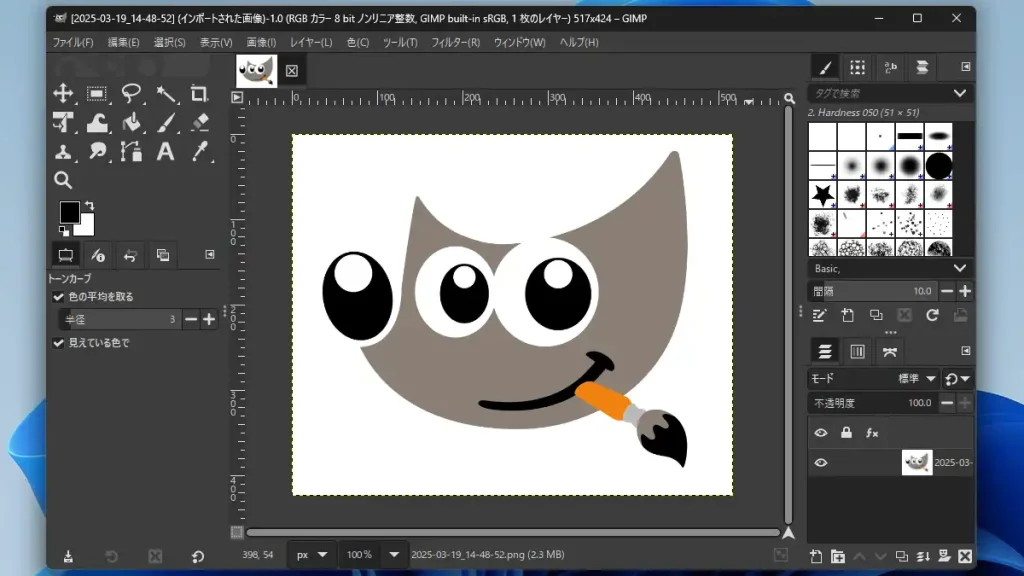
If you’re looking for Photoshop-like editing without the cost, GIMP is your best bet.
GIMP (GNU Image Manipulation Program) is a completely free, open-source image editor that runs on Windows, macOS, and Linux. It’s been around since the 90s, and it’s loved by power users who don’t mind a learning curve.
Why GIMP Works for Ghost Mannequin Editing
Ghost mannequin editing usually involves layer masks, cloning, and precise selection tools. GIMP handles all of these quite well. With a little practice, you can:
- Combine front and back images
- Remove the mannequin cleanly
- Match shadows and lighting manually
It doesn’t offer one-click automation, but it gives full control, and the results are as good as what you’d get from paid software—if you know what you’re doing.
Who Is GIMP Best For?
Photographers, designers, or sellers with editing experience who are on a tight budget but need high-quality results.
What You Should Know
- Price: Free, always.
- Pros: No limits, plugin support, community forums, advanced features.
- Cons: Not beginner-friendly, no built-in ghost mannequin presets.
If you’re willing to learn (or already know the basics), GIMP is easily the most powerful free solution available.
2. Pixlr – Browser-Based Simplicity with AI Magic
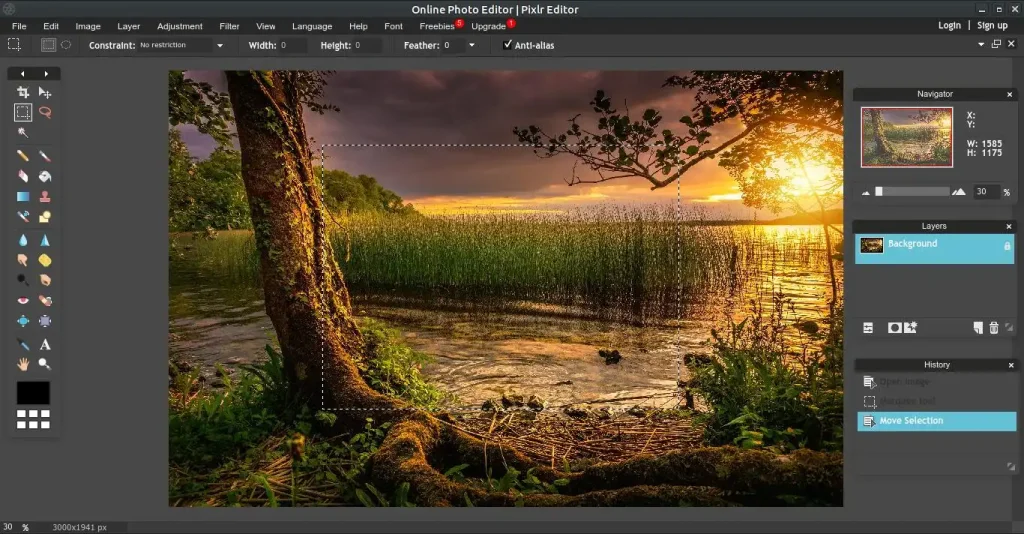
Don’t want to install software? Pixlr is your answer.
Pixlr is a web-based photo editor that runs entirely in your browser. It also has apps for iOS and Android, which makes it perfect for on-the-go edits.
What makes Pixlr shine is its AI Cutout tool, which can automatically remove backgrounds and mannequins. It’s not built specifically for ghost mannequin workflows, but it’s flexible enough to be adapted.
Key Strengths
The platform is beginner-friendly and intuitive. You upload your product photo, use the AI Cutout feature, and then drop in your insert image (like the neck or label shot). A few manual tweaks later, and you’ve got a basic ghost mannequin effect.
Where Pixlr Fits In
Best for eCommerce startups or individual sellers who need quick edits and don’t want to fuss with technical setups.
Quick Facts
- Price: Free version available (Premium starts at ~$1.99/mo)
- Pros: No installation, easy to use, AI-powered tools
- Cons: Ads in free tier, some features locked behind premium
- Special Feature: AI Cutout tool for automatic background and mannequin removal
Pixlr doesn’t match Photoshop or GIMP in depth, but it wins for speed and accessibility.
3. Fotor – Batch Editing Made Easy
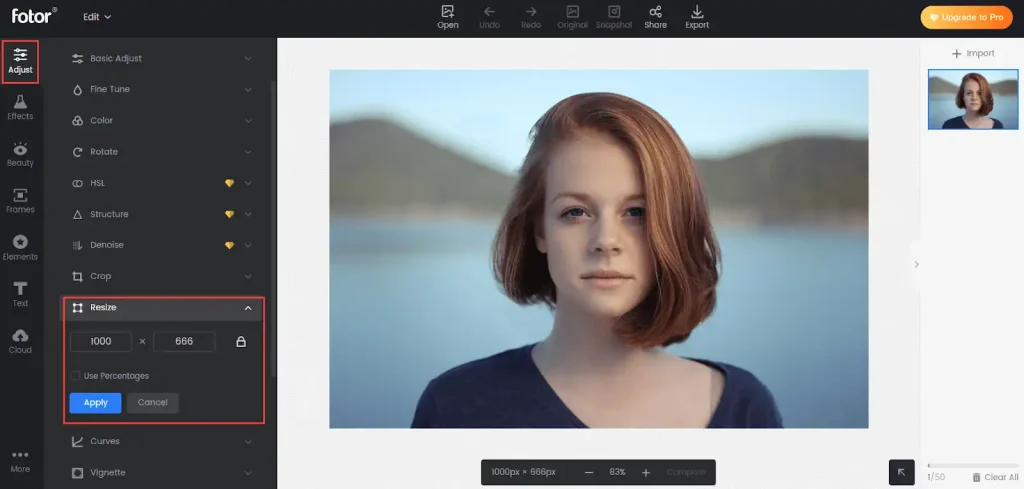
Fotor is a hybrid app—available both on the web and as a downloadable desktop tool. It’s not just an editor, it’s an entire suite geared toward product photography and marketing visuals.
What makes Fotor stand out in this space is its batch editing feature. If you’re working with a large volume of product images, Fotor helps you automate repetitive tasks—ideal for those managing hundreds of listings.
Why Fotor Makes Sense for Ghost Mannequin
While it doesn’t have a dedicated ghost mannequin workflow, Fotor’s AI background remover and object eraser tools allow you to cut out mannequins or unwanted elements with one click.
From there, you can layer your insert shot manually, add shadows, and fine-tune the contrast for a believable effect.
Who Will Benefit Most?
Small brands, Amazon sellers, and virtual assistants handling bulk product uploads.
Fotor Overview
- Price: Free (Premium from ~$3.33/month)
- Pros: Batch editing, AI enhancements, beginner-friendly
- Cons: Less control than GIMP or Photoshop, occasional artifacts in AI edits
- Specialty: AI-powered bulk processing for product image workflows
If you’re handling large quantities of photos and need speed more than perfection, Fotor is a solid choice.
4. Canva – Design Meets Simplicity

You might not think of Canva as a photo editor, but it’s a fantastic tool for combining product images with marketing design. And yes—it can help with ghost mannequin effects too.
Canva offers a background remover in its free plan, which is surprisingly effective. While it’s not tailored for ghost mannequin editing, it’s perfect for sellers who need clean product cutouts to insert into branded layouts.
What You Can Do with Canva
- Remove background and mannequin
- Add branded frames, callouts, or text
- Prepare images for social, email, or ad campaigns
Canva isn’t meant for precise photo manipulation, but for fast turnarounds and branded content, it’s hard to beat.
Best For?
Social media managers, Shopify sellers, or anyone creating promotional graphics.
What You Should Know
- Price: Free (Pro plan starts at ~$12.99/mo)
- Pros: Drag-and-drop interface, templates, fast editing
- Cons: Limited manual editing, watermarking in some exports
- Unique Feature: Seamless design + editing combo for marketing
If you need both product cutouts and a way to instantly design flyers or Instagram posts, Canva covers both ends of the job.
5. Remove.bg + Photopea Combo – AI + Photoshop Feel, for Free
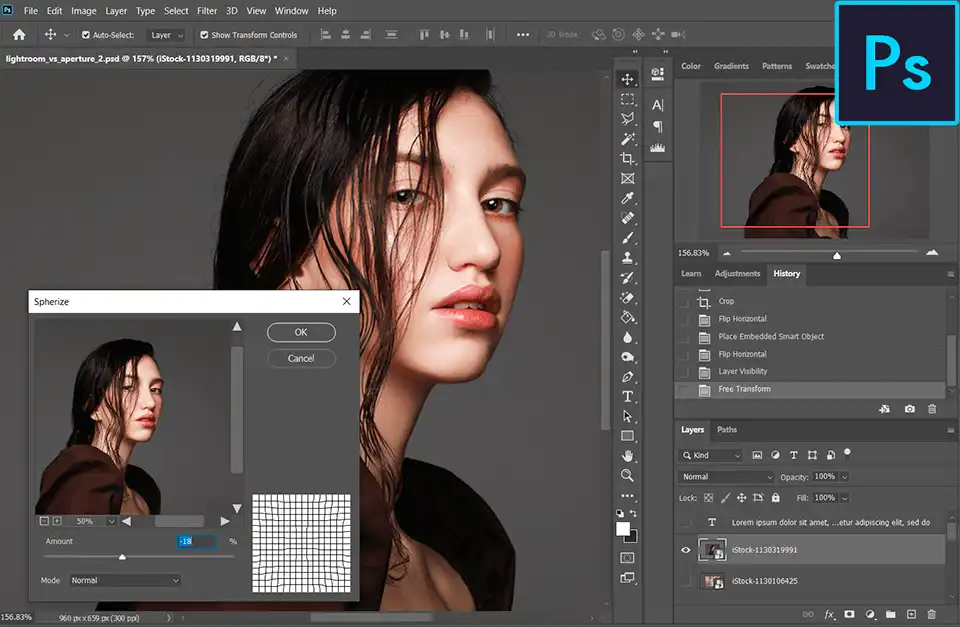
This last pick isn’t a single app—it’s a combo that works brilliantly together: Remove.bg for automatic background (and mannequin) removal, and Photopea for layered editing, similar to Photoshop.
Remove.bg is a web tool that uses AI to remove backgrounds in seconds. Just upload a photo, and it gives you a transparent PNG in one click. It works very well for mannequin removal, especially in simple studio shots.
Once that’s done, you can use Photopea (also browser-based) to:
- Layer in neck inserts or label shots
- Clone or blend areas
- Add shadows, contrast, and final adjustments
Who Should Use This Combo?
DIY photographers or Amazon/eBay sellers who want more polish than Canva or Fotor but don’t want to install anything.
Quick Breakdown:
- Remove.bg Price: Free with limitations (HD downloads may require credits)
- Photopea Price: Free with ads (Premium ad-free ~$5/month)
- Pros: Fast AI + Photoshop-like layers and tools
- Cons: No batch processing, Remove.bg has download limits
This duo is surprisingly effective for small businesses that want free tools with power—without a long learning curve.
How to Create a Ghost Mannequin Image with Free Tools (Step-by-Step)
Many readers wonder: Can I actually do ghost mannequin editing without Photoshop? Absolutely—here’s a simplified workflow using the Remove.bg + Photopea combo:
Step 1: Take Two Photos
- One with the mannequin (front view)
- One with the inside label/neck area (mannequin removed or reversed)
Step 2: Remove Mannequin from Main Image
- Upload the image to Remove.bg
- Download the transparent PNG
Step 3: Open in Photopea
- Load both the main image and neck insert into Photopea
- Use layer masks to blend the neck insert inside the collar area
- Erase or feather as needed for realism
- Use clone stamp or brush tools to adjust shadows
Step 4: Export Your Image
- Save as JPG or PNG for web upload
The first time may take 20–30 minutes, but once you learn the workflow, you can produce a ghost mannequin image in under 10 minutes.
Comparing Free Ghost Mannequin Apps: A Quick Comparison Table
| Tool/Combo | AI-Powered? | Manual Control | Best For | Platform | Free Plan Limits |
| GIMP | No | High | Skilled editors | Desktop | Unlimited |
| Pixlr | Yes | Medium | Beginners, quick edits | Web/Mobile | Ads, limited advanced tools |
| Fotor | Yes | Medium | Batch processing, eCom sellers | Web/Desktop | Watermarks in free plan |
| Canva | Yes | Low | Branded visuals, promos | Web/Mobile | Background remover in free |
| Remove.bg + Photopea | Yes + No | High | Precision without install | Web | HD limits (Remove.bg) |
When Free Isn’t Enough: Consider Outsourcing
Sometimes, even the best tools aren’t enough. You might not have the time, patience, or skill to get consistent results across 50, 100, or 500 product images.
That’s where Pixel Retouching can help.
We specialize in ghost mannequin editing, background cleanup, color correction, and more. Whether you’re a solo seller, a brand studio, or a fashion photographer, we offer affordable, scalable editing solutions tailored for eCommerce.
Our team works behind the scenes to make your products look perfect, so you can focus on growing your business.